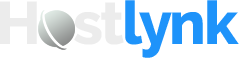How to Log Into Your New cPanel Account
Congratulations on your new hosting account! After purchasing through HostLynk.com, you’ll receive a welcome email with all the details you need to access your cPanel control panel. This friendly guide will walk you through the process step by step—using your custom login URL (e.g., cpanel.yourdomain.com)—so you can start managing your website, email, and files in no time.
1. Check Your Welcome Email
Shortly after your order is complete, HostLynk.com will send you a welcome email (usually titled “Your New Hosting Account Details” or similar). In that email, look for:
- cPanel Login URL: Typically
https://cpanel.yourdomain.comor a direct link provided by your host. - Username: Often “root” or a unique account name assigned to you (e.g.,
user123). - Password: A strong, auto-generated password. It will look something like
G8f7Ks94!pQz. - Optional Instructions: If HostLynk.com has any special notes—like “allow your IP in the firewall”—you’ll find them here.
Tip: If you don’t see the welcome email in your inbox within 10 minutes, check your spam/junk folder. If it’s not there, contact HostLynk.com support to resend the details.
2. Open Your Web Browser and Navigate to cPanel
- Copy the cPanel URL from your welcome email. It should look like
https://cpanel.yourdomain.com. - Paste the URL into your browser’s address bar and press Enter.
- Depending on your host’s SSL configuration, you may see a secure padlock icon (HTTPS) next to the URL. That means your connection is encrypted.
- If you ever receive a security warning, double-check that the URL matches exactly what was sent in your welcome email.
- Wait for the cPanel Login Page to load. You should see a simple form asking for your username and password, often with a HostLynk or cPanel logo at the top.
3. Enter Your Login Credentials
- Username: In the “Username” field, type exactly the username from your welcome email. Pay attention to capitalization—cPanel is case-sensitive.
- Password: In the “Password” field, paste or type the password provided in the email. If you’re copying and pasting, make sure there are no extra spaces before or after.
- Keep me logged in (Optional): Some cPanel themes offer a checkbox to stay logged in for a longer period. If you’re on a private computer, you can check this to avoid re-entering credentials each time. If you’re on a shared device, leave it unchecked for security.
- Click “Log In”: After entering your credentials, click the blue “Log In” (or “Sign In”) button.
If your login information is correct, cPanel will authenticate you and take you to the cPanel Dashboard. If you see an error—“Invalid login” or “Access denied”—double-check:
- You typed your username exactly as shown (e.g.,
user123, notUser123). - Your password is correct and doesn’t include extra spaces.
- The cPanel URL matches what HostLynk.com provided (no typos, no missing “https://”).
If you still cannot log in, use the “Forgot Password” link (if available) or contact HostLynk.com support directly. They can reset your password or troubleshoot any IP restrictions.
4. Explore the cPanel Dashboard
Once logged in, you’ll land on the cPanel Home screen. It’s organized into sections—each with icons and labels—that let you manage different aspects of your hosting:
- Files: Manage your files (File Manager), set up backups, and work with FTP accounts.
- Databases: Create and manage MySQL databases and users.
- Domains: Add-on domains, subdomains, domain redirects, and Zone Editor for DNS changes.
- Email: Create additional email accounts, set up forwarders, autoresponders, and manage spam filters.
- Metrics: View website traffic, resource usage, and visitor statistics.
- Security: Configure SSL/TLS certificates, IP blockers, and SSH access (if provided).
- Software: Install applications like WordPress via Softaculous, manage PHP versions, or enable Cloudflare (if available).
- Advanced: Cron jobs, error pages, MIME types, and more.
- Preferences: Change your cPanel password, adjust the style/theme, and update contact information.
Feel free to click around and familiarize yourself. If you ever get lost, look for the “cPanel” logo in the top-left corner—it always brings you back to this Home screen.
5. Bookmark Your cPanel Login
To make life easier for future visits, bookmark your cPanel login page in your browser:
- With
https://cpanel.yourdomain.comloaded, press Ctrl+D (Windows) or Cmd+D (Mac). - In the bookmark dialog, rename it to something like “MyDomain cPanel” so it’s easy to recognize.
- Save it to your preferred folder (e.g., Bookmarks Bar or a “Hosting” folder).
Next time, you can click that bookmark instead of typing out the URL.
6. Troubleshooting Tips
- SSL Certificate Warning: If you see a “Privacy error” or “Certificate not trusted,” it usually means the SSL certificate for
cpanel.yourdomain.comis new or not fully propagated. Make sure you’re visitinghttps://and wait up to 24 hours for SSL to complete setup if you’ve just purchased hosting. If issues persist, ask HostLynk.com support to check the SSL status. - Forgot Password: Some cPanel setups include a “Reset Password” link on the login page. If you don’t see it, reach out to HostLynk.com support to have them reset it for you.
- IP Restrictions: If your host has a security feature that blocks unfamiliar IP addresses, your login might be refused. Sending a quick support ticket to HostLynk.com can get your current IP whitelisted.
- Multiple Domains: If you manage multiple domains under one hosting account, double-check you’re using the correct cPanel URL (sometimes it’s
cpanel.domain1.comvs.cpanel.domain2.com). Your welcome email will specify which domain to use.
7. Logging Out (Always Stay Secure)
When you’re done working in cPanel—especially on a shared or public computer—make sure to log out:
- Click your username in the top-right corner (it might show as “Logged in as user123”).
- Select “Log Out” (or “Logout”) from the dropdown.
- Close the browser tab or window. This ensures no one else can use that session to access your account.
8. What’s Next?
Now that you’re logged in successfully, the world is your oyster! Here are some popular first steps clients often take:
- Set Up an Email Address: Go to Email > Email Accounts to create a mailbox like
info@yourdomain.com. (Hint: We have another KB article on exactly how to do this!) - Upload Your Website: Under Files > File Manager, navigate to
public_html/and upload your HTML/PHP files or WordPress installation. - Install WordPress: In the Software section, click Softaculous Apps Installer (or similar) to quickly set up a new WordPress site.
- Configure DNS or SSL: If you need a free SSL certificate, head to Security > Let’s Encrypt™ or SSL/TLS Status. For DNS edits, use Domains > Zone Editor.
Feel free to explore other articles in the HostLynk.com Knowledgebase for details on each of these tasks, troubleshooting tips, and best practices. If you ever need help, our support team is just a ticket away! ????