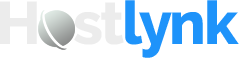How to Create an Email Account in cPanel
Whether you want a custom email address like you@yourdomain.com or need to set up a new mailbox for a team member, cPanel makes it quick and painless. In this friendly guide, we’ll walk through the entire process step by step, from logging in to accessing your brand-new inbox. Let’s get started!
1. Logging In to cPanel
Before you can create an email account, you need to get into cPanel. There are a couple of common ways:
- Direct URL: Open your browser and go to
https://yourdomain.com:2083(replaceyourdomain.comwith your actual domain). Enter the username and password provided by your hosting provider. - Through WHMCS or Another Dashboard: If you host through a control panel like WHMCS, log in there first. Look for a “Login to cPanel” or “cPanel” button—clicking it usually takes you straight into your cPanel account without re-entering credentials.
Tip: Bookmark your cPanel login URL so you can return quickly next time!
2. Finding the “Email Accounts” Interface
Once you’re logged into cPanel, you’ll see a grid (or list) of icons organized by category. To create an email address, we’ll use the “Email” section:
- Locate the “Email” section: Scroll down until you see a heading labeled Email. In most modern cPanel themes (like Paper Lantern or jupiter), it’ll be fairly prominent.
- Click “Email Accounts”: Under “Email,” click the “Email Accounts” icon. This is the control center for creating, managing, and editing every email address associated with your domain.
3. Creating Your New Email Address
You’re now on the “Email Accounts” page. Follow these friendly steps:
- Click the “+ Create” button: Near the top of the page, you’ll see a blue “+ Create” button—go ahead and click it.
- Select Your Domain (if needed): If you have multiple domains parked or added in this cPanel account, there’s a dropdown menu labeled “Domain.” Choose the domain you want the new email address to be under (e.g.,
yourdomain.com). - Enter the Email Username: In the “Username” field, type the part before the “@.” For example, if you want
support@yourdomain.com, typesupportin this box. Everything you type here will automatically be followed by “@yourdomain.com” (or whichever domain you selected). - Choose a Strong Password: cPanel will suggest using the built-in “Password Generator” tool—strongly recommended!
- Click “Generate” to see a random, secure password. You can copy it to your clipboard or manually type your own (just be sure it’s secure: a mix of letters, numbers, and symbols at least 12 characters long).
- Uncheck “I have copied this password in a secure place” if you want to type your own. But if you use the generator, definitely save it somewhere safe (e.g., a password manager).
- Set Mailbox Quota: By default, cPanel offers unlimited storage, but many hosts set a default (for example, 250 MB). You have three options:
- Unlimited: The email can grow without limit (beware—if you hit your account’s overall disk space, mail delivery could pause).
- Custom Quota: Type a specific number in megabytes (e.g., “500” for 500 MB).
- Default Quota: Uses whatever your hosting provider sets as the default mailbox size.
Tip: If you expect this mailbox to receive large attachments (like design files or invoices), consider setting at least 1,000 MB (1 GB) or choosing “Unlimited” if you have plenty of disk space.
- Review and Click “+ Create”: Before you proceed, double-check:
- The username is spelled correctly.
- You have a secure password saved somewhere.
- You selected the proper domain and quota.
Congratulations! You’ve just created a new email address in cPanel. ????
4. Accessing Your New Inbox
Now that the address exists, you’ll probably want to log in and read/send mail. cPanel offers two main ways:
a) Webmail (Browser-Based Email)
- Stay on the “Email Accounts” page. In the list of existing addresses, find the new account you just created.
- On the right side, click the “Check Email” button next to your new address.
- You’ll see options like “Horde,” “Roundcube,” or maybe “SquirrelMail” (depending on your host).
- Roundcube is a popular, user-friendly, modern webmail client.
- Horde tends to be more feature-rich but slightly more complex.
- Click whichever webmail client you prefer, and you’re in—start sending and receiving mail from your browser immediately.
b) Desktop & Mobile Email Clients
If you prefer to use Outlook, Apple Mail, Thunderbird, or the Mail app on your phone/tablet, set up your email client as follows:
- Incoming Server (IMAP):
mail.yourdomain.com
Port:993(SSL/TLS) or143(non-SSL)
Security Type:SSL/TLS(recommended)
Username: Full email address (e.g.,support@yourdomain.com)
Password: The password you set earlier. - Outgoing Server (SMTP):
mail.yourdomain.com
Port:465(SSL/TLS) or587(STARTTLS)
Security Type:STARTTLSorSSL/TLS
Username: Full email address (e.g.,support@yourdomain.com)
Password: Same password you chose when creating the account.
Note: Some hosts might use smtp.yourdomain.com and imap.yourdomain.com, but mail.yourdomain.com is the most common default. If you’re unsure, check with your hosting provider or look under the “Connect Devices” option in cPanel.
5. Managing Existing Email Accounts
After creating an address, you’ll see it listed under “Email Accounts”. From here, you can:
- Change Password: Click “Manage” next to the address and enter a new password (and save it somewhere safe).
- Adjust Quota: In the same “Manage” area, you can increase or decrease storage if you need to free up space.
- Access Webmail: Click “Check Email” to jump back into Horde or Roundcube whenever you like.
- Delete an Account: If you no longer need that address, click “Delete.” cPanel will ask you to confirm. Remember, once deleted, all old messages in that mailbox will be gone unless you back them up first.
6. Tips for a Smooth Email Experience
- Use a Password Manager: If you clicked “Generate Password,” make sure to store it in a manager like LastPass, 1Password, or Bitwarden. Otherwise, pick a strong password of at least 12 characters (mix uppercase, lowercase, numbers, and symbols).
- Enable Email Filters (Optional): Later on, if you start receiving a lot of spam or want to organize messages automatically, cPanel includes a “Global Email Filters” and “Email Filters” sections where you can set rules (e.g., move anything with “invoice” in the subject to a specific folder).
- Keep Quota in Check: If you see “Quota Exceeded” errors when sending/receiving, either delete old emails or bump up the mailbox storage from “Manage.”
- Back Up Important Messages: You can use your email client (Outlook, Thunderbird) to export or back up mailboxes. That way, even if you accidentally delete an account in cPanel, you still have a copy of your old messages.
- Set Up SPF, DKIM, and DMARC: For better deliverability (so your emails don’t land in spam folders), head to “Email Deliverability” in cPanel and follow the steps to install recommended DNS records. This isn’t strictly part of creating the address, but it’s a great next step once you’re ready to send important mail.
7. Accessing Webmail Directly
If you ever need to give someone webmail access without sending them through cPanel, there are two handy direct URLs:
https://yourdomain.com:2096(opens webmail over SSL)https://yourdomain.com/webmail(redirects to whichever client you last used)
Just enter the full email address and password you created earlier, and you’ll be in. This is especially useful if you want to check email on your phone’s browser without configuring a client.
8. Wrapping Up
Creating a custom email address in cPanel is quick, user-friendly, and gives your brand a professional edge. In just a few clicks, you can:
- Log into cPanel.
- Navigate to “Email Accounts.”
- Click “+ Create,” set a username, choose a secure password, and adjust the mailbox quota.
- Access your mailbox via webmail or configure it in Outlook, Apple Mail, or your favorite mobile email app.
- Manage, resize, or delete accounts anytime from the same “Email Accounts” page.
If you run into any hiccups—like quota errors or deliverability concerns—double-check your settings, ensure you’re using the correct server names, and don’t hesitate to reach out to your hosting provider’s support. But in most cases, these steps cover everything you need to get a fully functional email account up and running.
Happy emailing! ???? If you have questions or want to dive deeper into advanced email features (like autoresponders, email forwarders, or filters), feel free to explore other articles in the Knowledgebase as well.